Uelco helps you create mobile onboarding experiences for new employees.
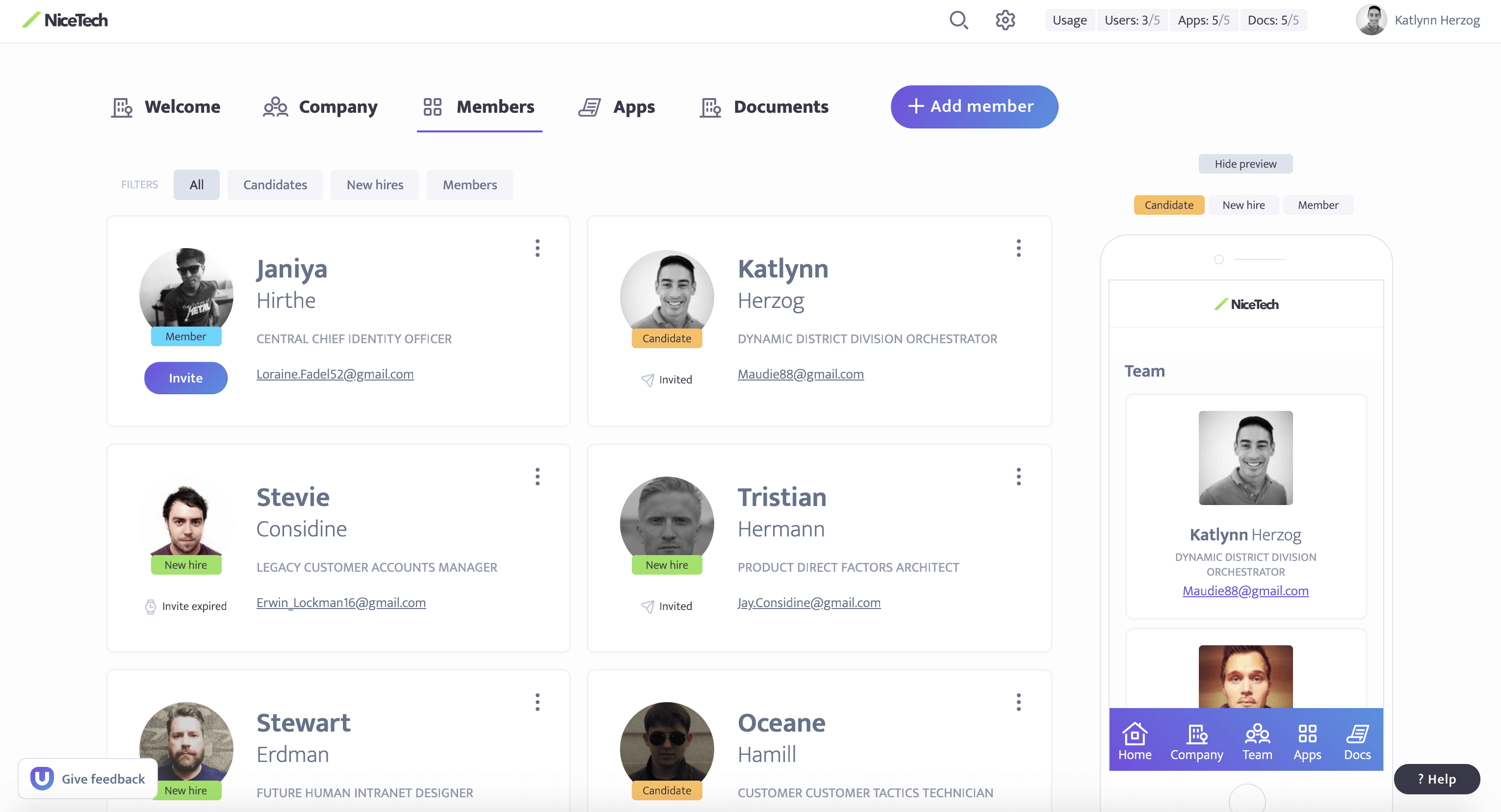
Content is fully customizable for each of the three Roles (Candidate, New hire, Member) in Uelco. We tried to provide you with a good template, feel free to change those according to your needs and taste.

You don't need to create a username and password. Instead, login with your email. We send a login link that will log you in automatically. No passwords required. ALl subsequent signins will be tied to the email you used.
You can also sign in with Slack.
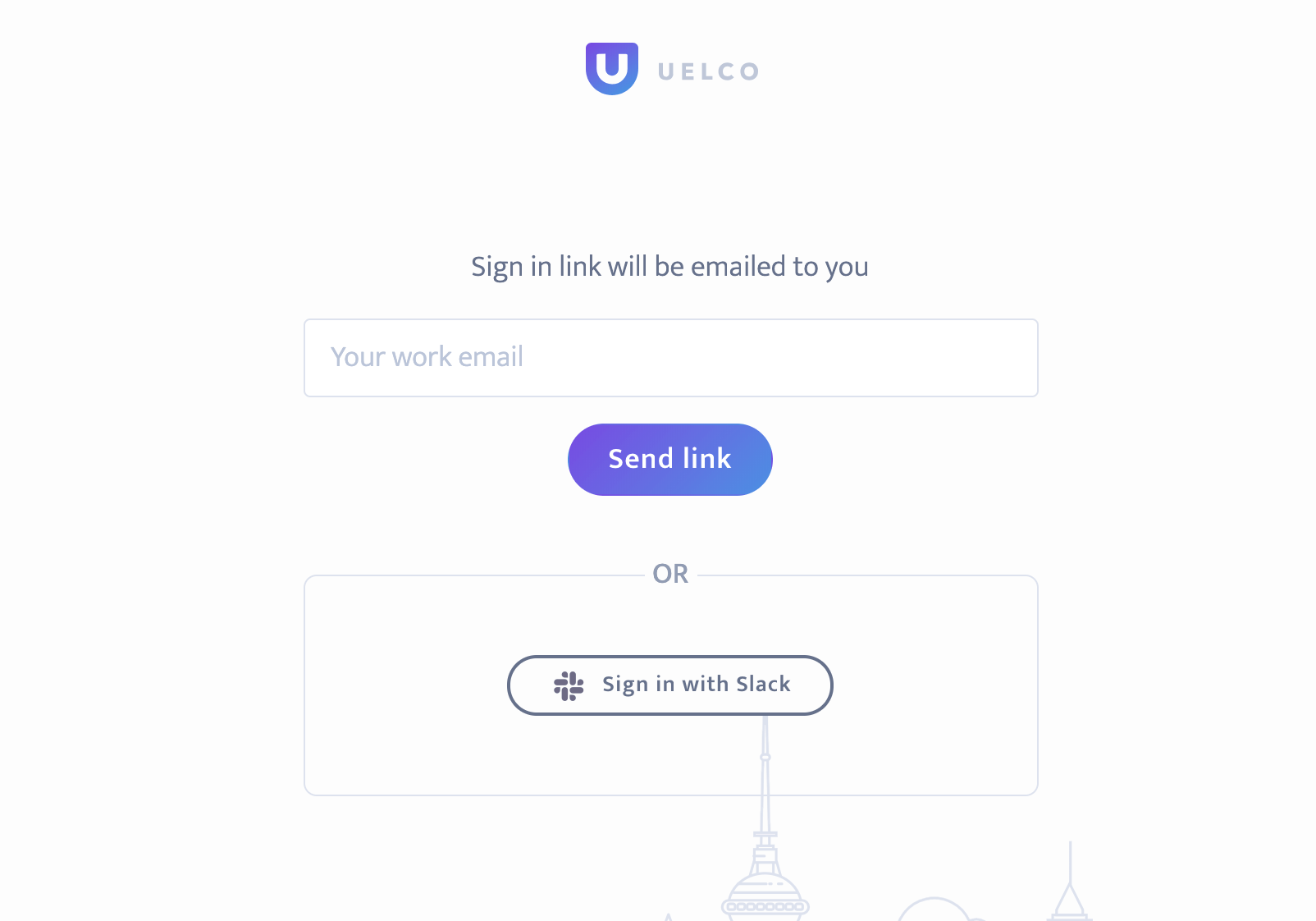
Once you login for the first time, your account is already created and now you can customize its look and feel.
Upload your company logo and adjust brand colors on the Settings page.
You can preview any changes you make in Uelco. Preview shows you what exactly a member will see depending on their role. You can switch between roles at any time. If you're inviting a new member you will see a personalized actual app that a user will see on ther mobile device.
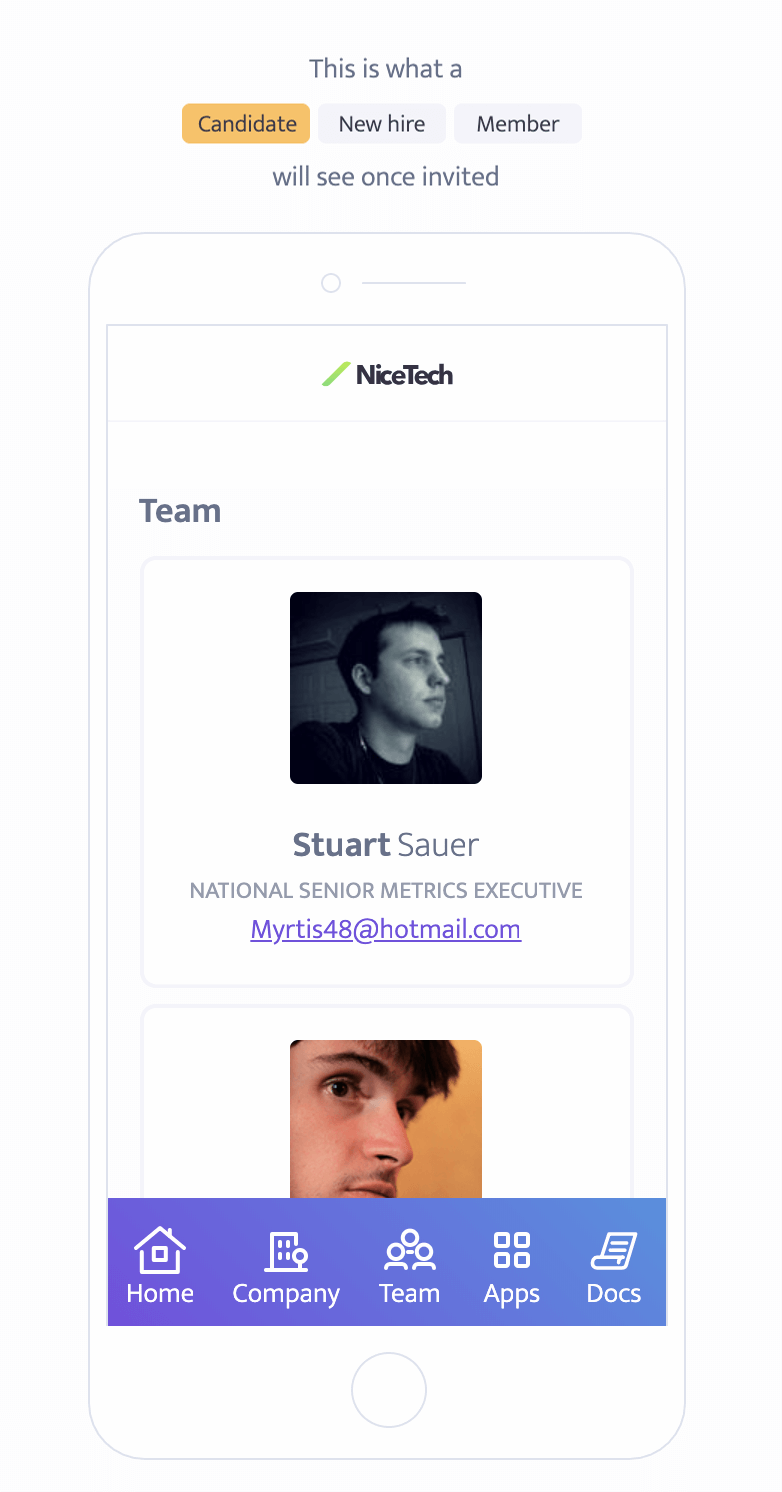

Main menu reflects the sections in the app that a member will see.
Welcome screen is the first screen your Candidate , New Hire or Mamber will see when they recieve an invitation. This is a great opportunity to greet your new employee or candidate. The menu at the bottom shows which sections are available for exploring.
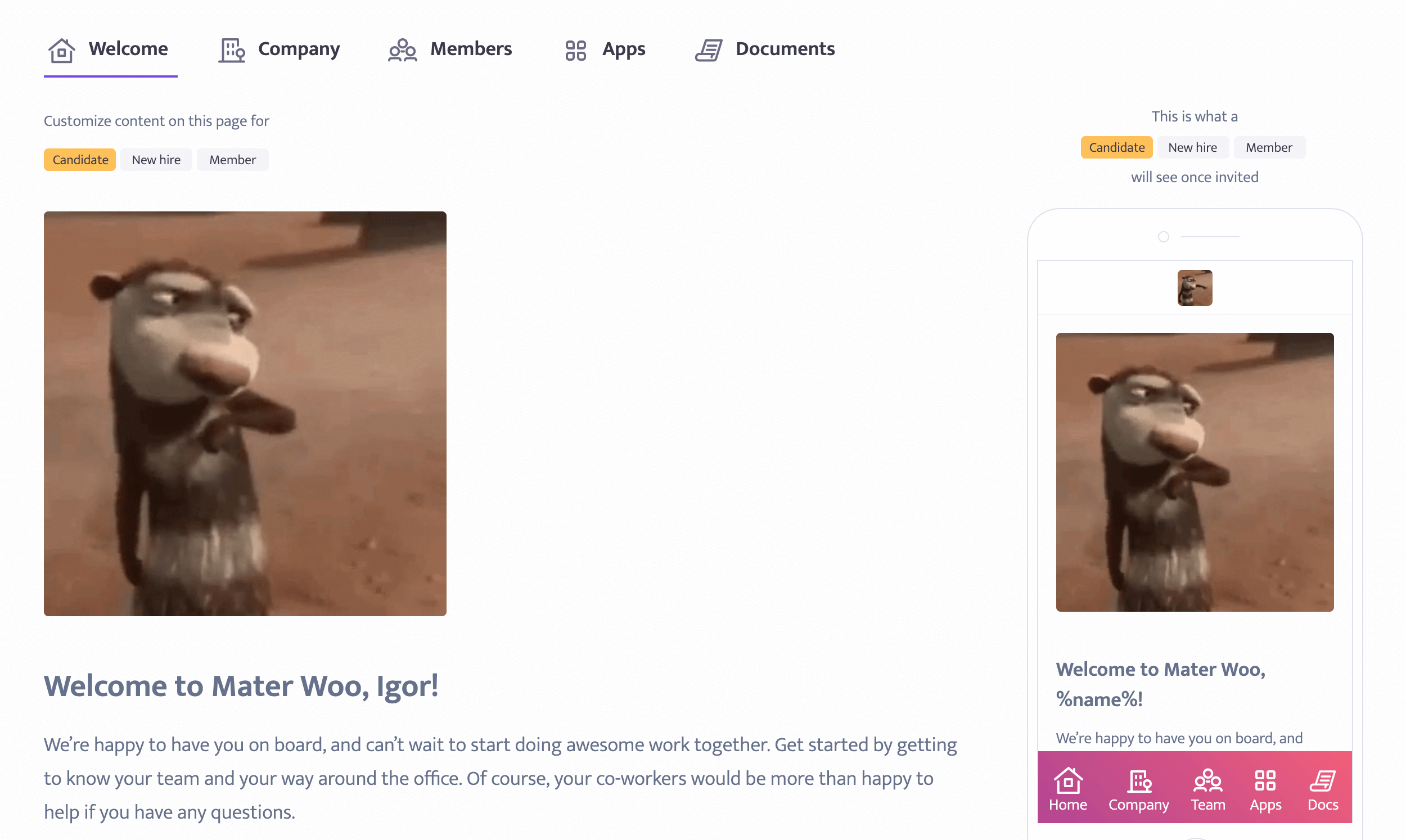
Put company and/or team information in this section: mission, vision, fun facts. Pictures, unlimited sections.
Add as many sections as you'd like
and organize them the way you want.
You can also specify who is in charge of different areas within the company and how to contact them.
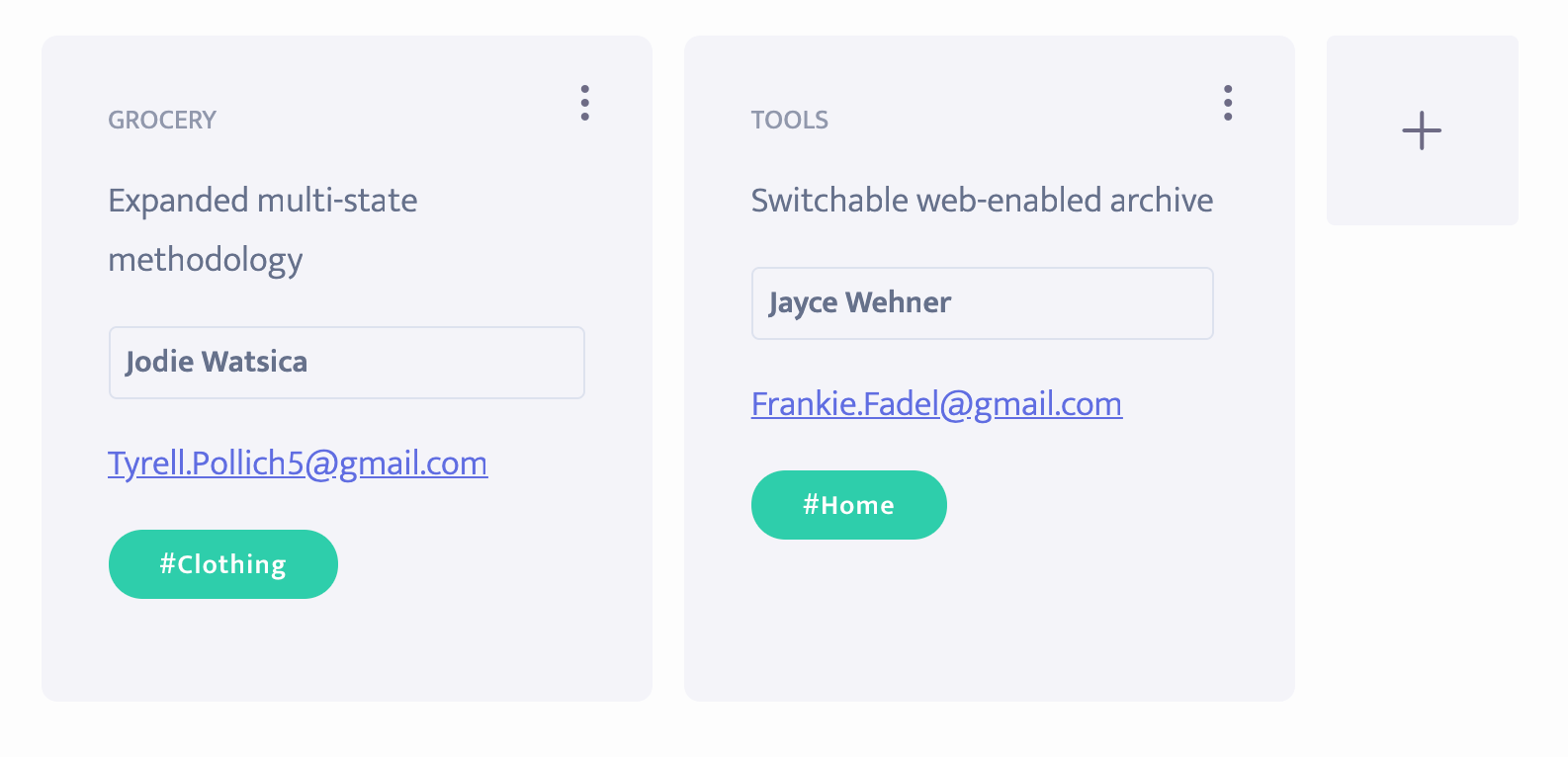
Make it easy for a user to find company's social media presence.
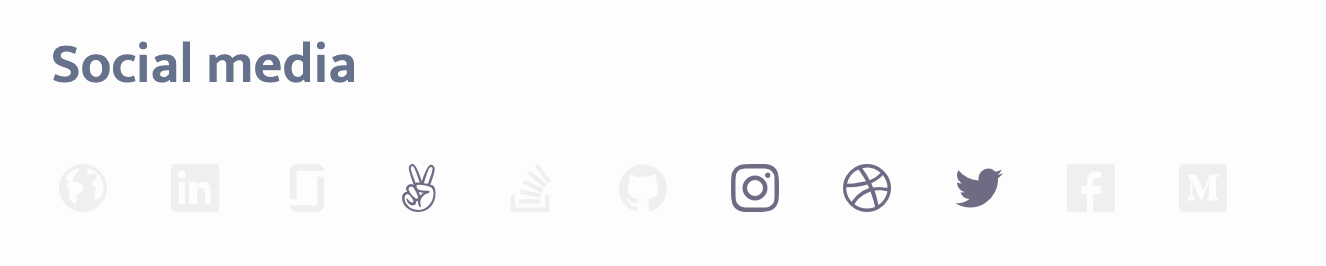
By default, any member can add a Read me (what qualities they find important, their communication style and what to expect working alongside them), Expertise, Interests, social media accounts
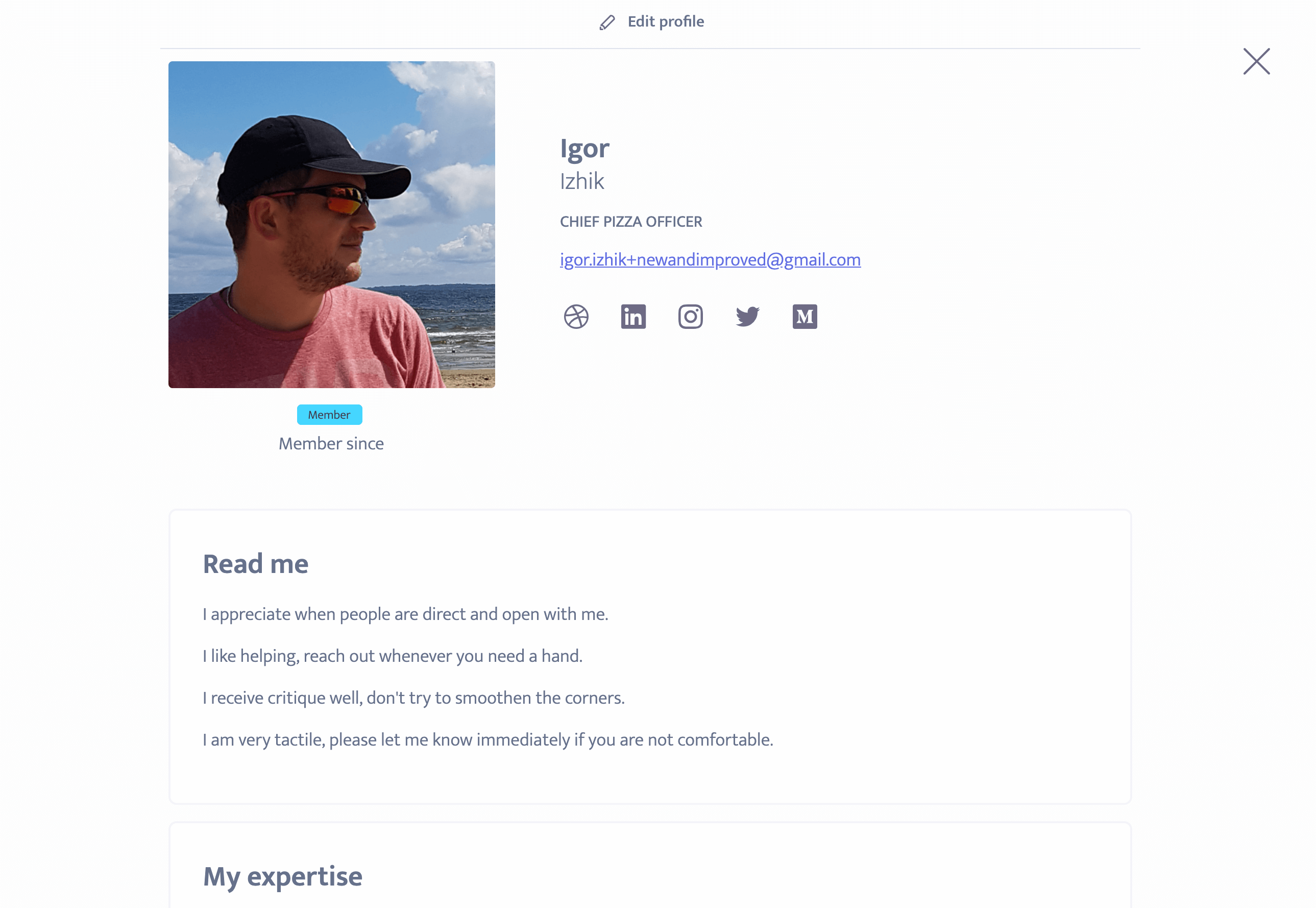
Members of the team will appear in this area. Member profiles are customizable by employees.
Invite a member by hittin Add member. You will be presented with options to choose the role.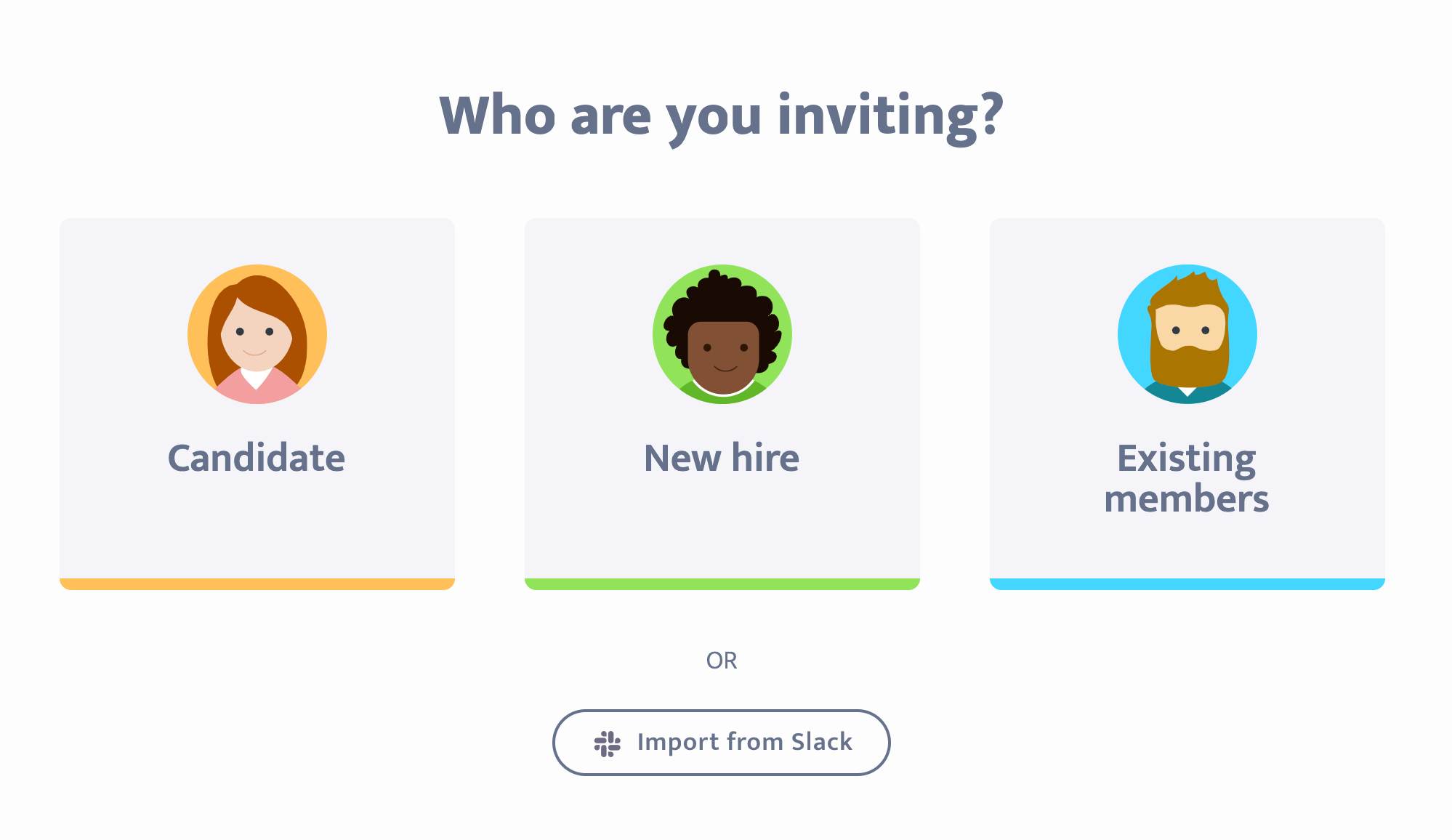
You can also bulk import members from Slack.
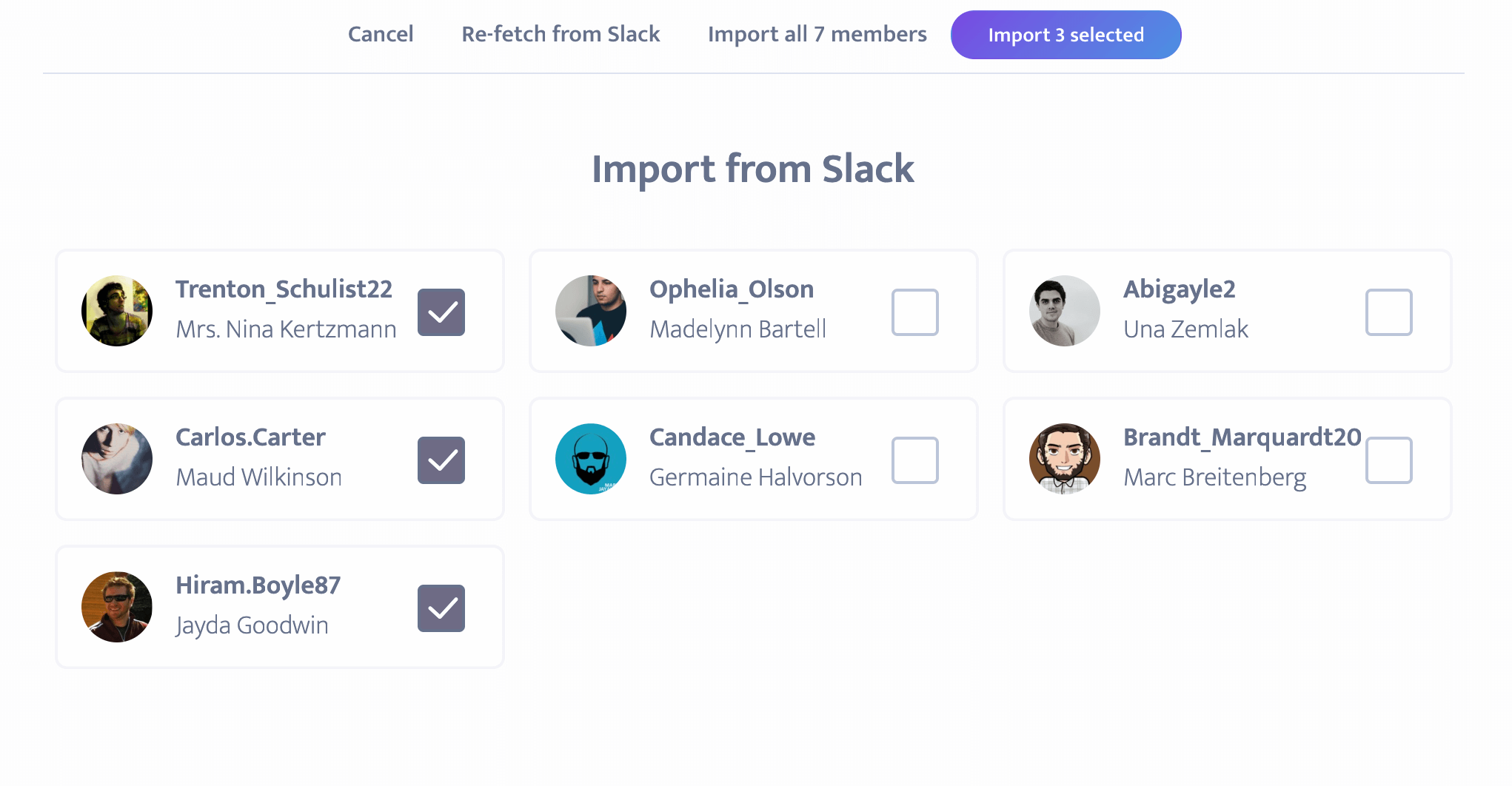
In this case just select who you want to import and their profiles will be fetched from Slack automatically. Imported members will receive a notification once you decide to invite them. Uninvited members will sit on the members page, but won;t be shown in the mobile app.
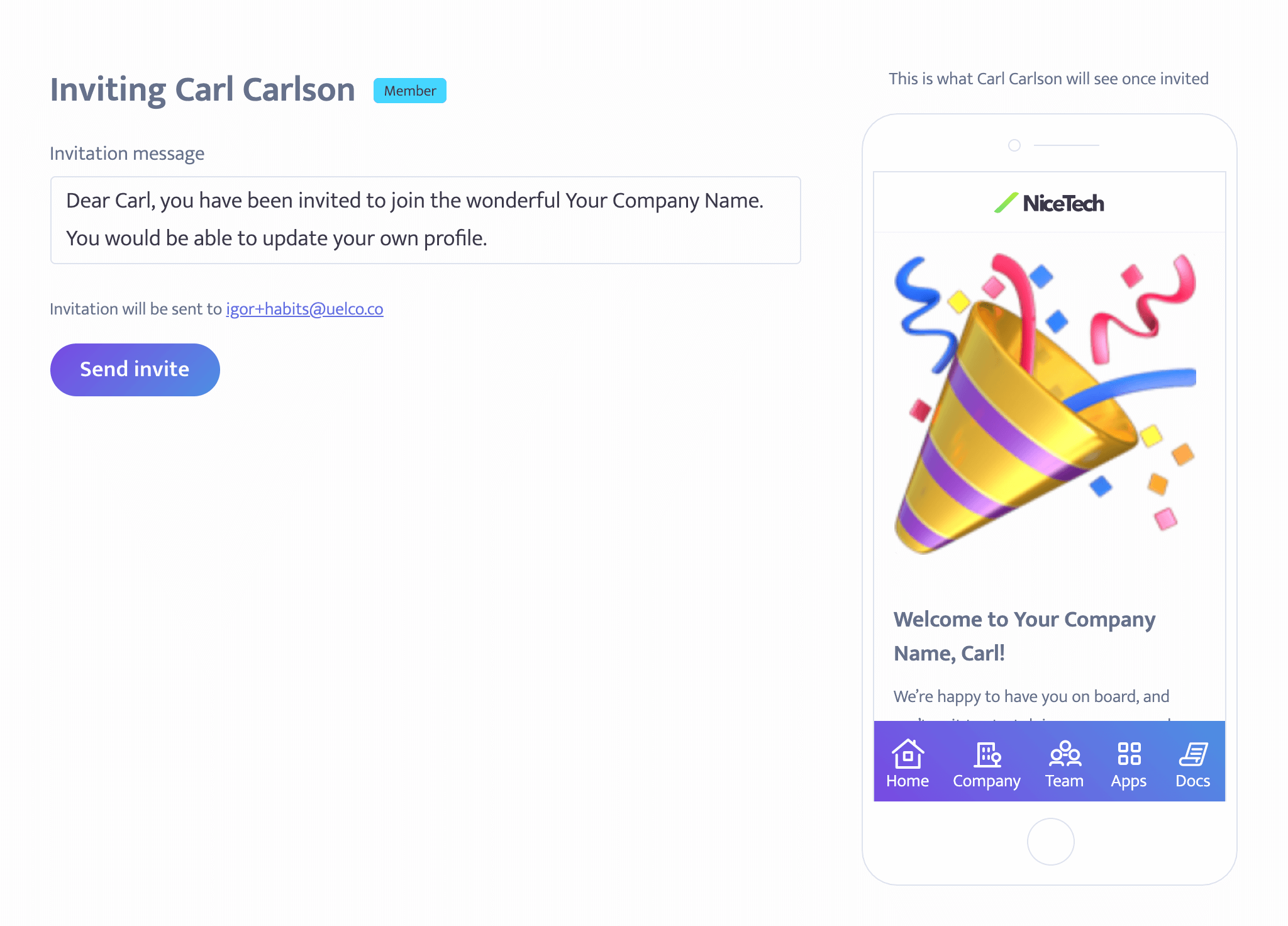
You can customize the message for the member you'd like to invite.
Tools that your comnpany uses in their day-to-day. Tech stack.
Members and new hires will also be able to view instructions on how to access the app, along with officil app';'s Getting started guides and who to ask in case the app needs installation orpurchasing a license.
You can upload documents your user will need to get familiar with. Of course, you cn specify which role is the document visible to.
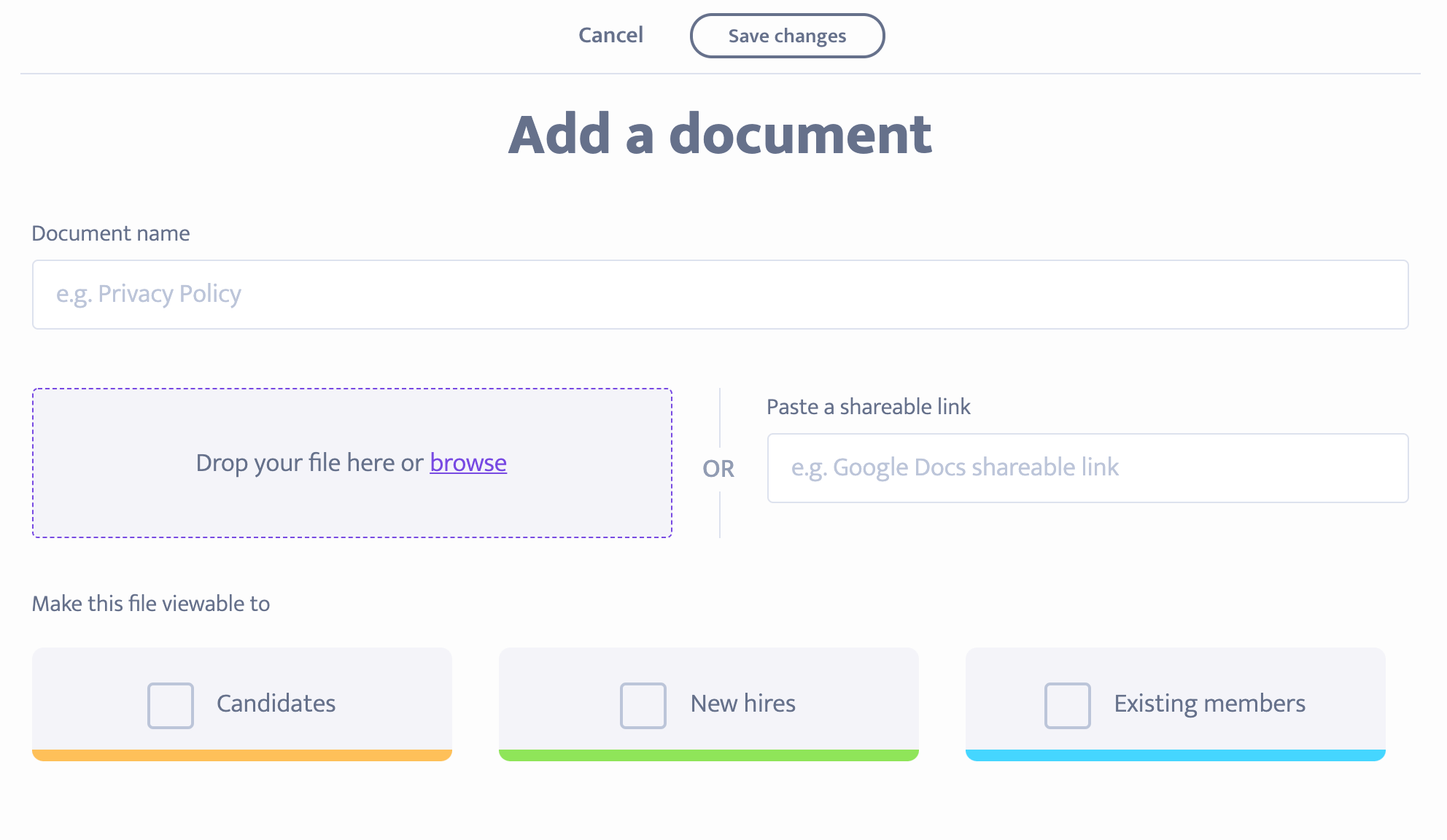
We are happy to hear any feedback you might have. Simply email us at: hello@uelco.co